|
Win10主显示器在右边怎么设置,很多网友都不知道,其实操作不难,完全可以自己操作一下。下面和系统之家小编一起来看看怎么解决。
1、在桌面空白处点击右键,选择显示设置;
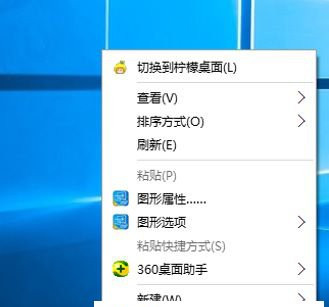
2、在弹出页面上选择高级显示设置;

3、如果只有一个显示器,可以用鼠标点击测试按钮,可以看到两个显示器;
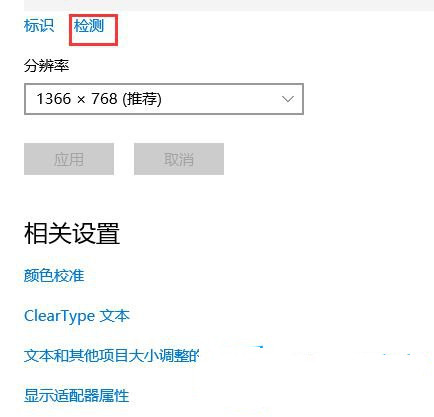
4、此时,会出现两个显示器。选择与您要设置为主显示器的显示器相对应的数字标签(1或2):

5、用鼠标选中“成为我的主显示”,然后单击应用按钮。
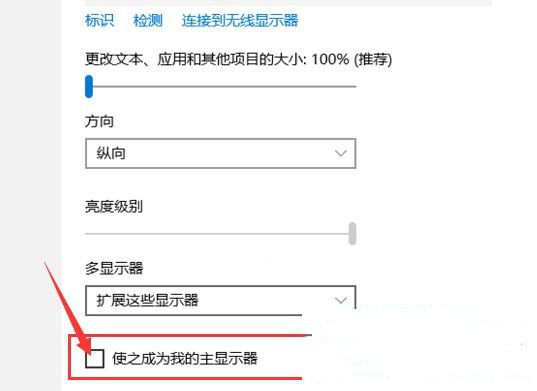 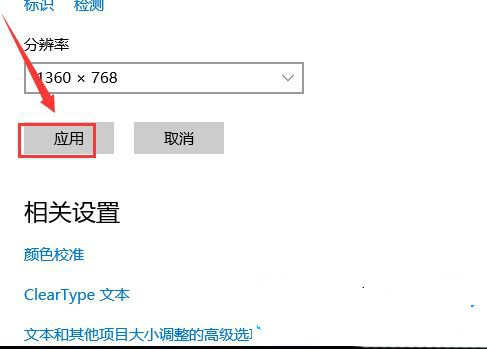
这就是小编给大家分享的Win10主显示器在右边怎么设置的解决方法,希望对你有帮助。 |