|
最近有刚下载安装AutoCAD 2009的用户反映,软件打开时背景颜色为白色,但由于用户之前见的背景颜色都是为黑色的,所以看着以白色为背景颜色的CAD非常不习惯。其实,如果看不习惯白色的背景颜色,我们是可以自己换回黑色背景的。下面,我们就一起往下看看AutoCAD 2009背景改为黑色的操作方法吧!
方法步骤
1、打开CAD 2009,点击左上角的图标;
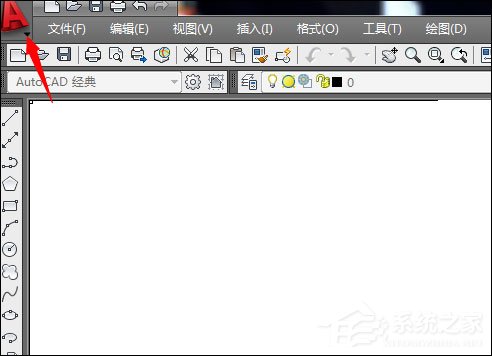
2、在弹出的选项中点击【工具】,然后选择【选项】;
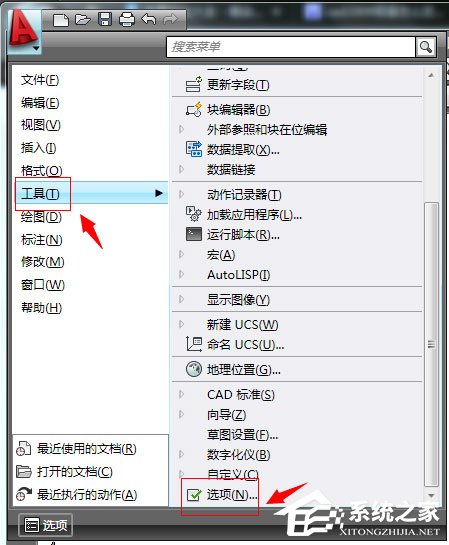
3、在打开的CAD2009选项窗口中,点击顶部的【草图】,然后选择【颜色】;
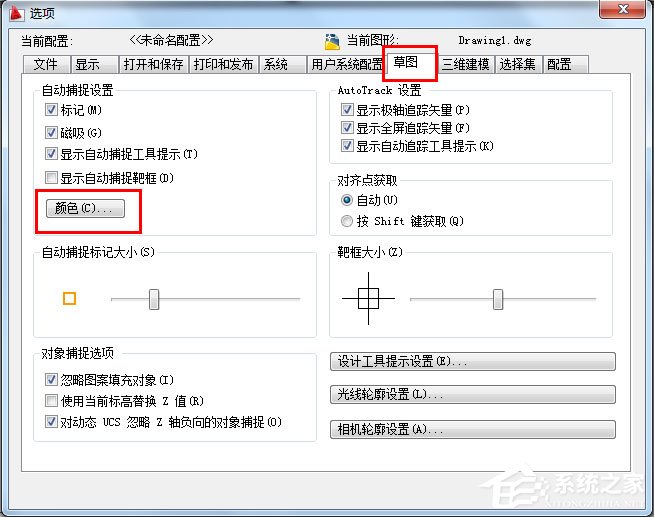
4、点击【同一背景】,将白色选为黑色,选择完成后点击【应用并关闭】即可。
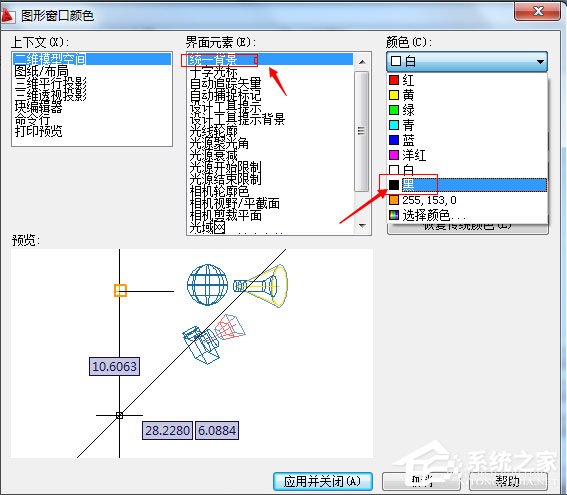
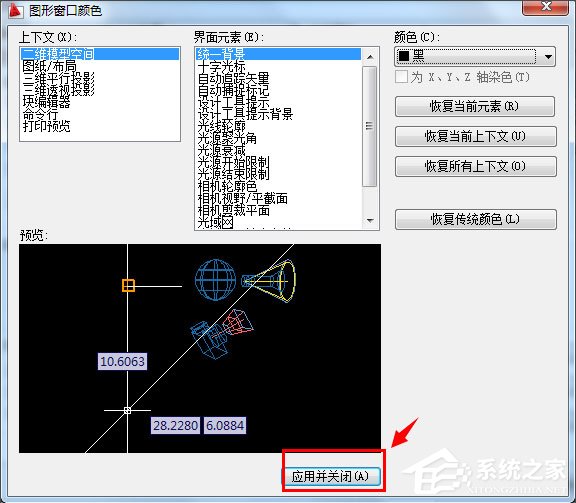
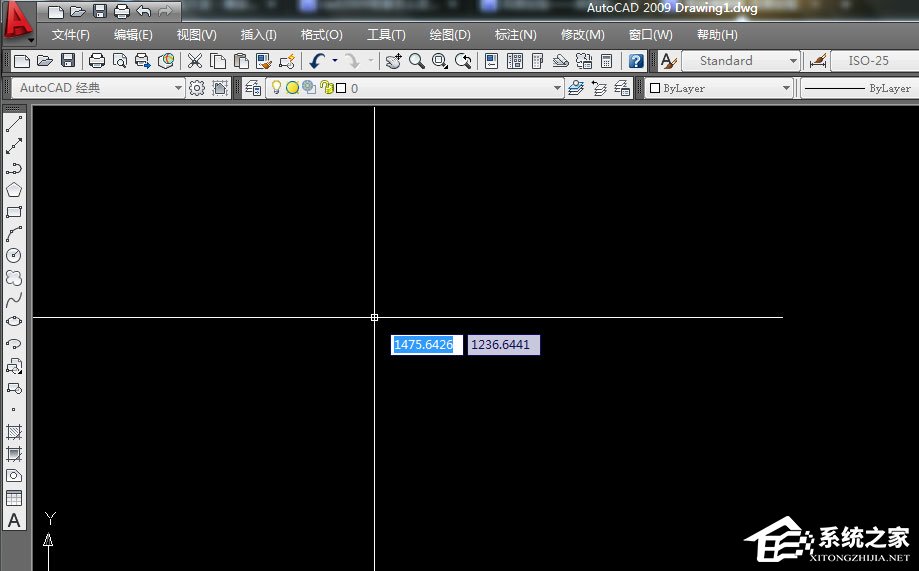 |