|
FastStone Capture功能齐全的轻量级屏幕捕获工具,也就是许多人口中的“截屏软件”。值得一提的是,官方还将一些常用功能,以“按钮”的形式罗列在软件的工具栏中!那么,该怎么进行调整呢?让我们来了解一下。
方法步骤
打开FastStone Capture,点击最右侧的“设置”按钮;
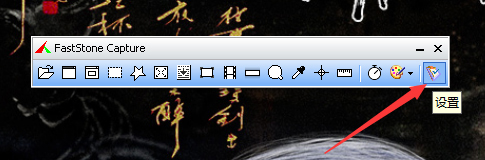
在新窗口中选取“设置”;

这时可以在设置页面的工具栏选项卡中看到被勾选的按钮,均已显示了出来;
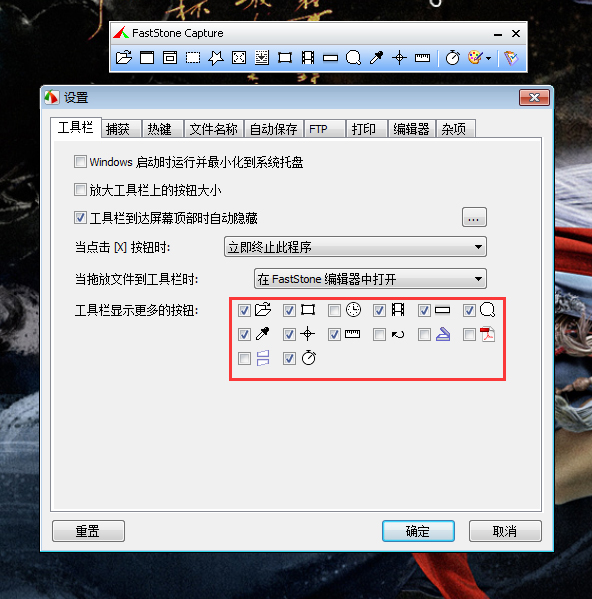
点击欲添加的按钮,再按下“确定”;
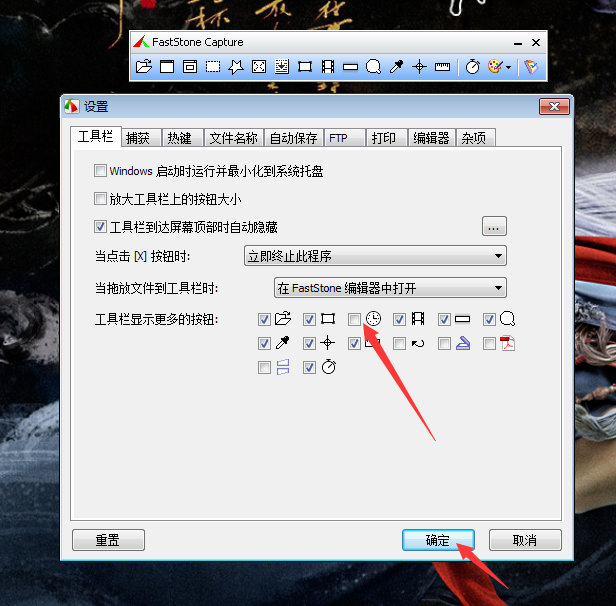
之后,就可以在工具栏中看到已添加的功能按钮了。另外,如果想要删除的话,则可以取消勾选,并按下“确定”按钮。
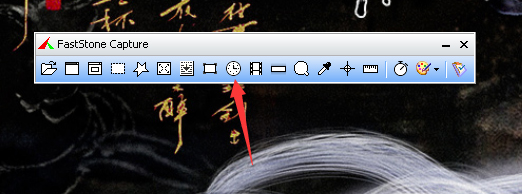 |