|
对于需要经常使用CAD软件绘制图纸的用户来说,创建临时块是一个非常重要的操作,因为临时块可以重复插入,做成图库等。那么,AutoCAD 2010怎么创建临时块呢?下面,我们就一起往下看看AutoCAD2010创建临时块的方法。
方法/步骤
1、打开CAD2010;
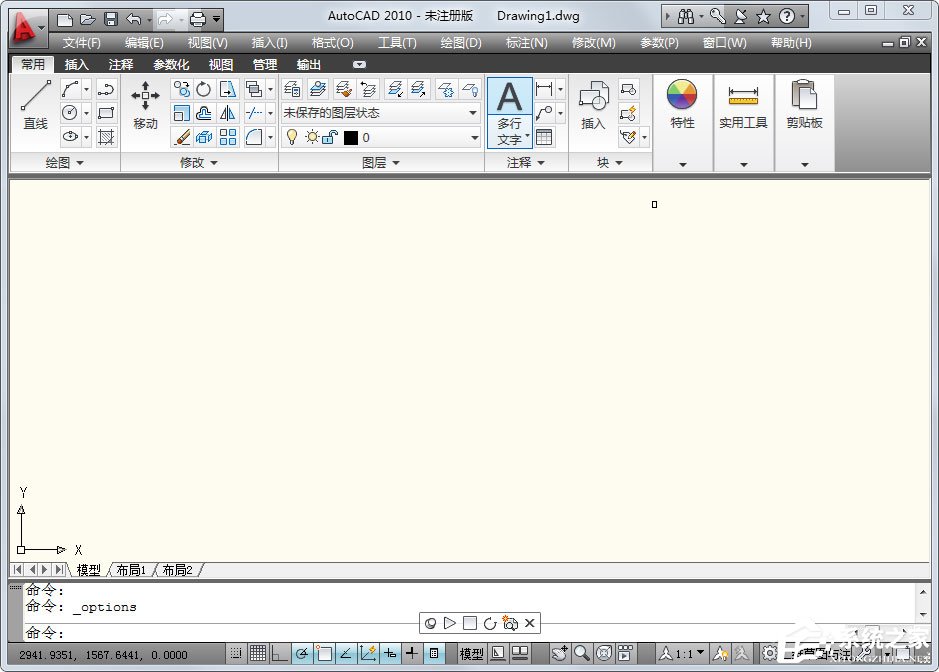
2、我们用这个来做创建临时块示例;
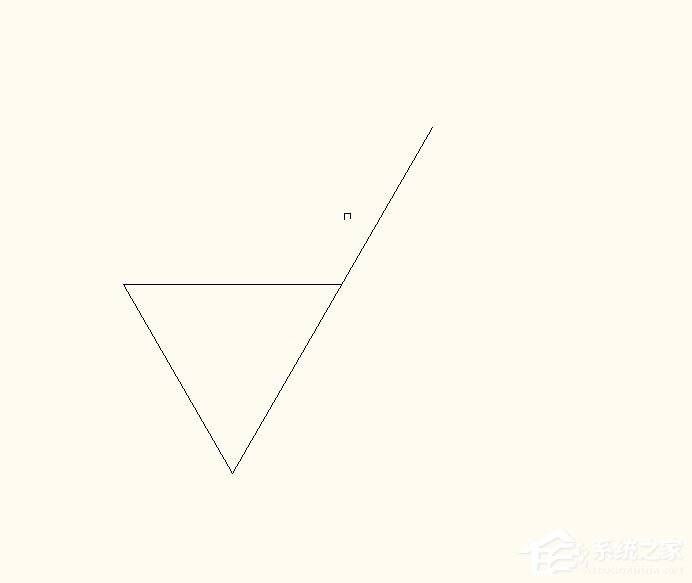
3、在块功能区,点击创建;
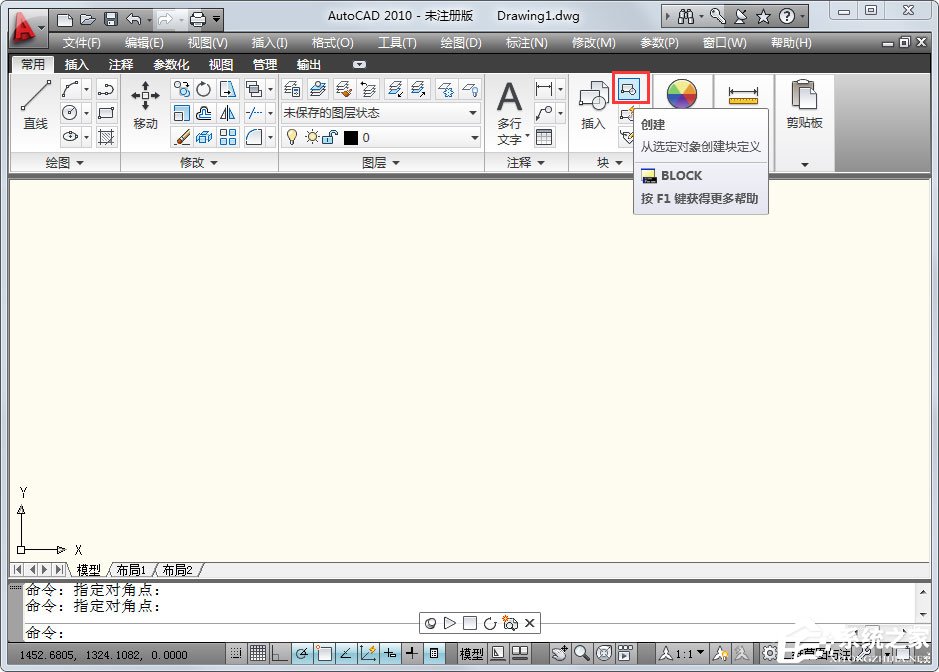
4、弹出来一个设置框,我们先把名称填写上,然后选择对象,点击前面的按钮;
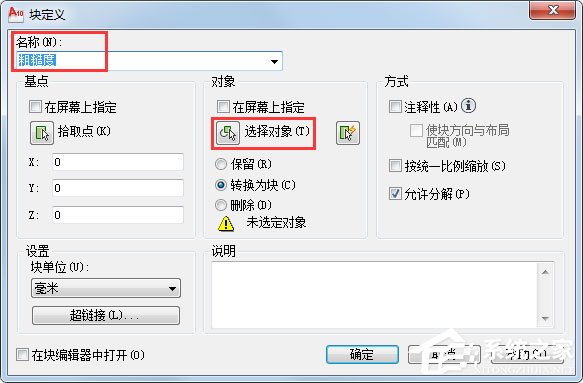
5、全选这个图形,选中之后就是蚂蚁线,然后按空格确认;
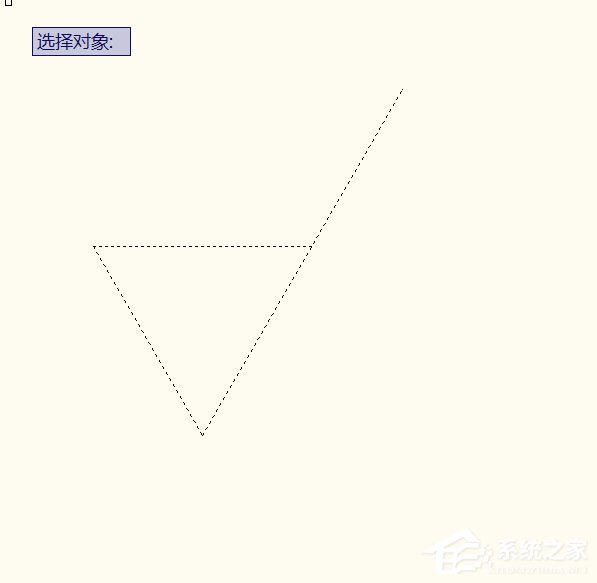
6、然后点击拾取点;
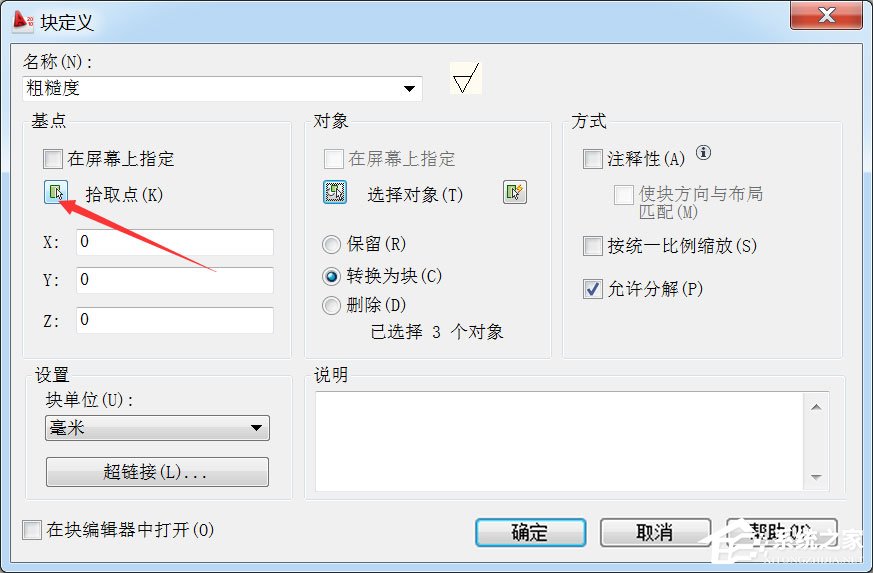
7、在图中指定一个基点,然后回到设置框;
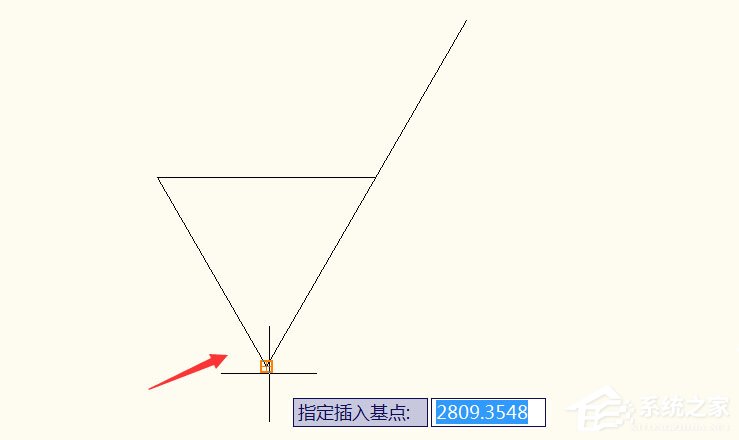
8、全部设置好之后就点击确定就可以了,块就创建好了。
 |