|
我们在日常使用Word文档时,经常会遇到各种排版的问题,好看的排版能够让我们的Word文档看起来更加整齐美观。那么,当我们遇到需要将文档内容进行分栏时,该怎么办呢?接下来就给大家分享一下将文本内容快速分栏的小技巧。
将文本内容快速分栏方法:
首先,打开我们的Word文档:
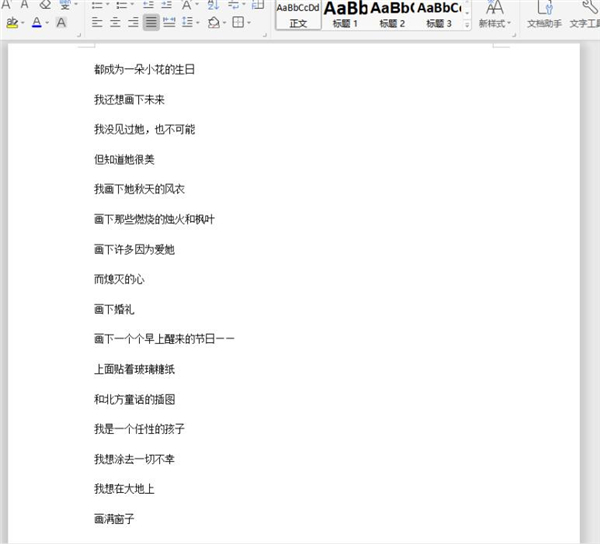
然后,选组合键“Ctrl+A”全选文字内容:
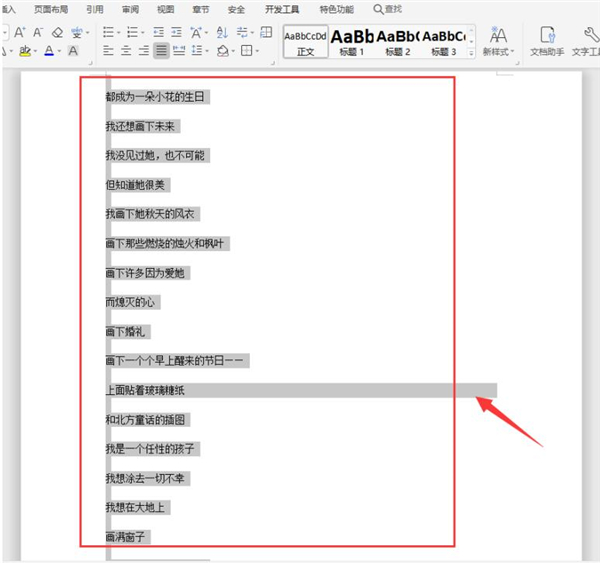
在菜单栏处,切换到【页面布局】页面:
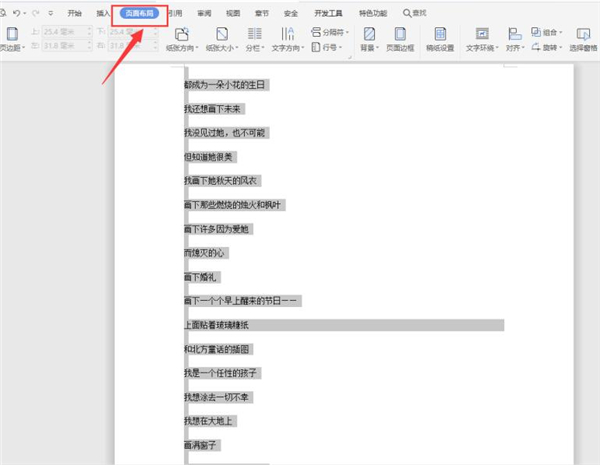
最后,单击编辑栏的【分栏】控件,根据需要对文字内容进行分栏设置即可:
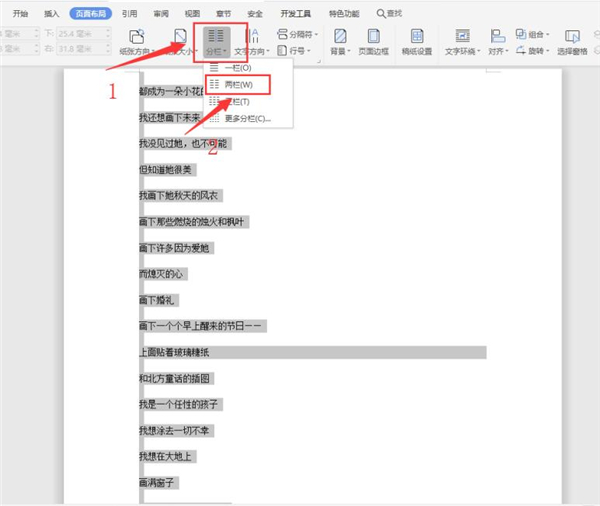
这样,文本内容就成功分成两栏了:
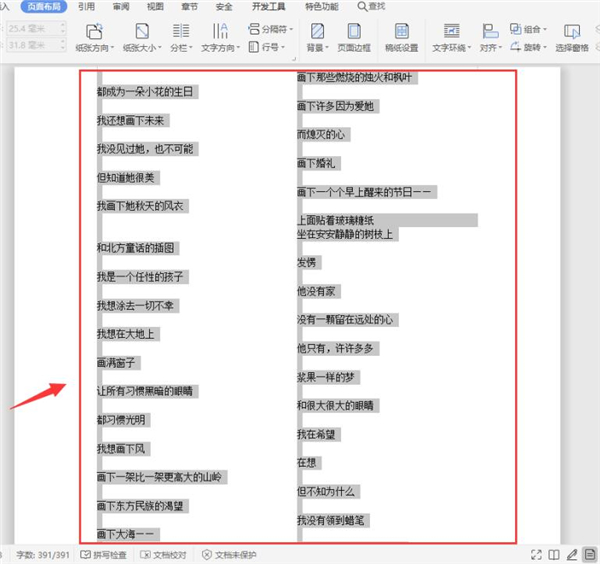
以上就是关于Word文本内容快速分栏的所有内容了,希望可以帮助到大家。 |