|
相信有了解的朋友都清楚,Win7系统中的索引服务打开后,便会占用一定的系统资源。也就是说,如果不需要索引服务的话,最好将之关闭,以免影响设备的使用体验!那么,该如何禁用Win7的索引服务呢?下面是小编分享的Win7旗舰版索引服务禁用教程,小伙伴们可不要错过了。
方法步骤
打开设备,调出运行窗口输入“services.msc”后,点击“确定”;
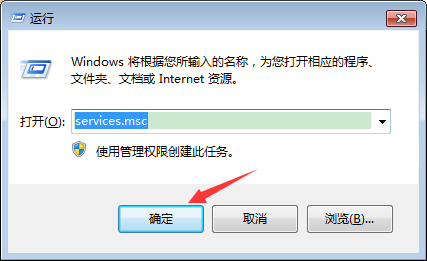
在“服务”窗口中找到【Windows Search】选项,双击打开;
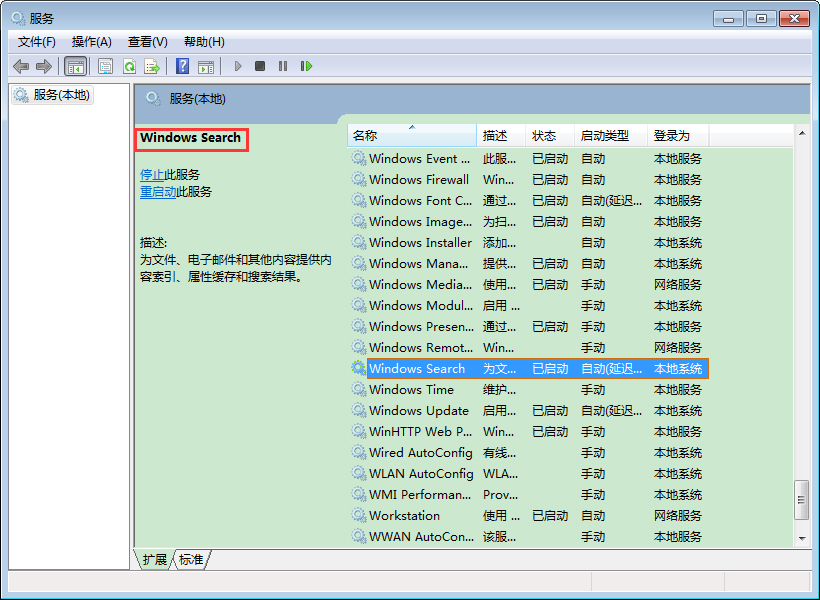
最后,将启动类型调整为“禁用”,再按下“确定”按钮即可。
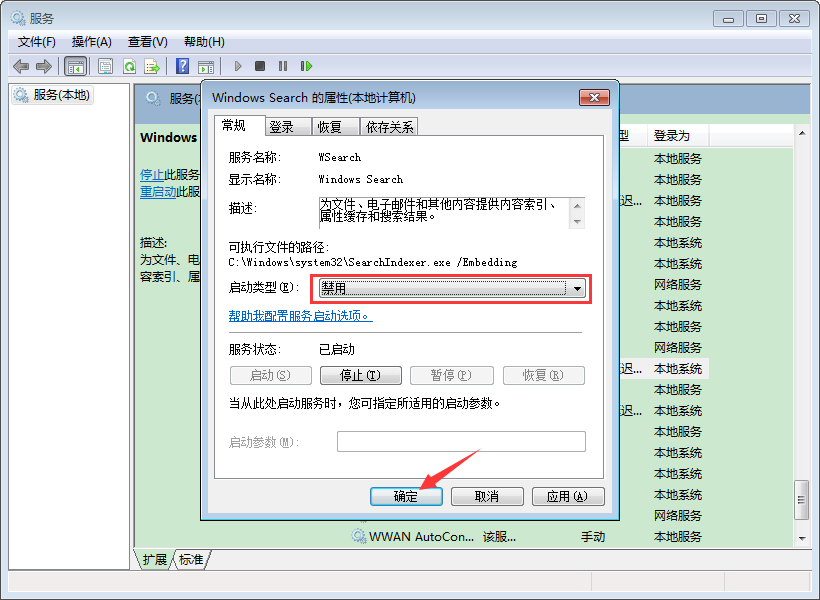
另外,如果服务列表中有Indexing Service项,也应按以上方法进行禁用,没有该项则可忽略。 |