|
Word2003是大家最常用的办公软件之一。我们可以在里面进行许多操作,设置艺术字,更改字体的颜色,首字下沉,更改间距等等,功能齐全强大。那艺术字要怎么设置呢?接下来让我们来看看。
操作步骤
1、单击菜单栏“插入”——“图片”——“艺术字”命令。
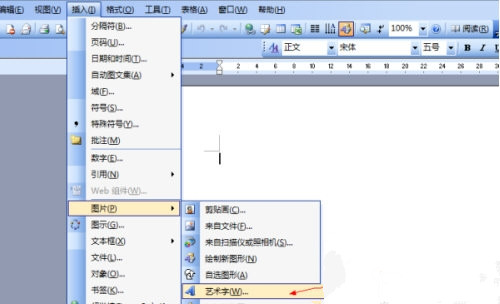
2、在艺术字库中随便选择一种样式。
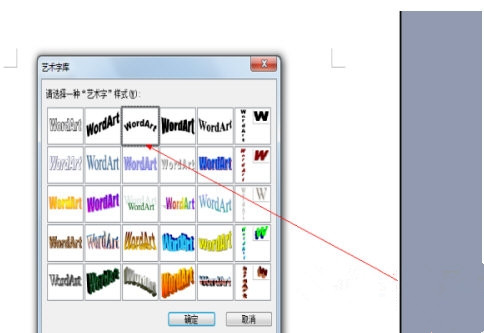
3、在艺术字的内容中输入“奥林匹克”。
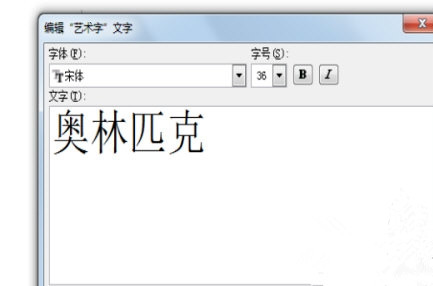
4、将“视图”——“工具栏”——“绘图”命令打开。
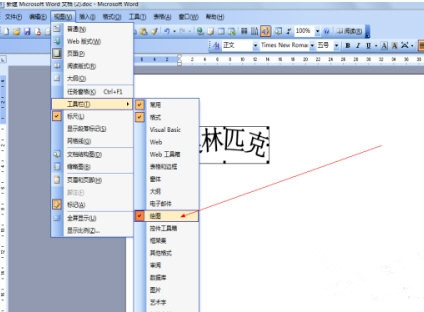
点击“奥林匹克”文字,点击最下面绘图工具栏的效果,选择“三维效果”。
以上就是小编为大家带来的关于word2003设置艺术字介绍,希望能够对你有一定帮助,要是你已经学会的话可以去里面体验下。 |