|
Win10系统中增加了一项新的功能就是色盲模式,但是有时候用户不小心开启了色盲模式,但是自己又没有色盲,怎么关闭呢?跟着小编来看看怎么关闭色盲模式吧。
方法步骤:
1、按“win+I”打开系统设置,选择“个性化”。
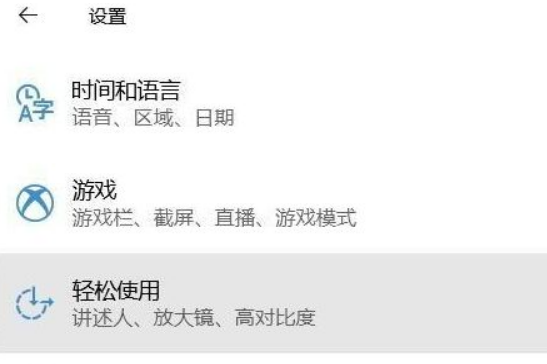
2、点击“颜色滤镜”。
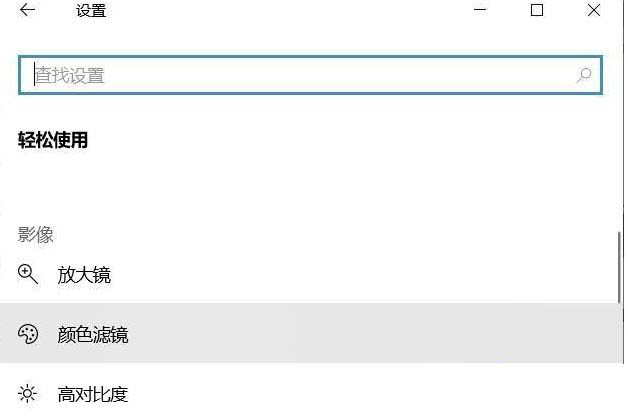
3、点击“打开颜色滤镜”开关即可开启功能(打开即可开启色盲模式,关闭就是关闭色盲模式)。
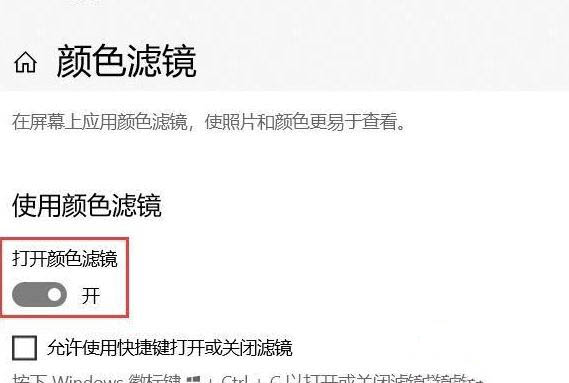
4、下方还提供了色盘,调整选项使各种颜色看起来比较清晰、界线明了就达到目的了;用户可以根据自己色盲状态来调节哪种颜色。
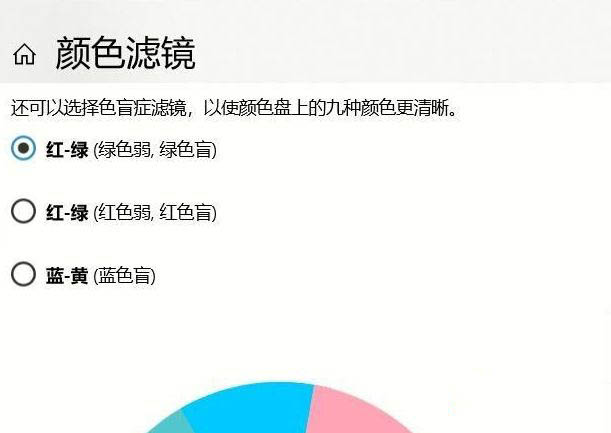
5、还可以尝试“高对比度”让显示更容易看清。
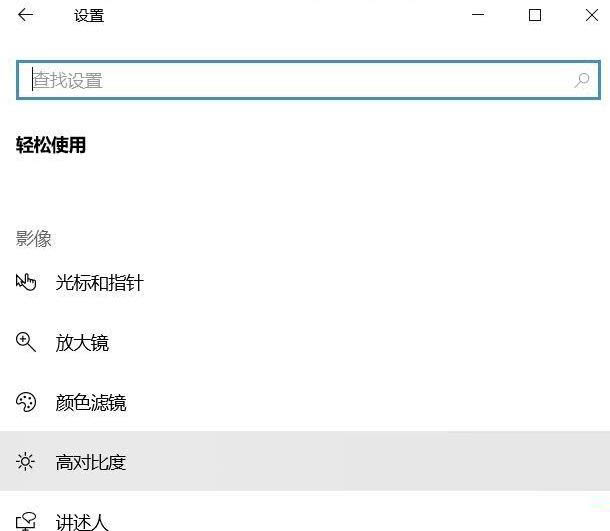
6、可以使系统界面使用更多的饱和颜色来使内容更容易看清。
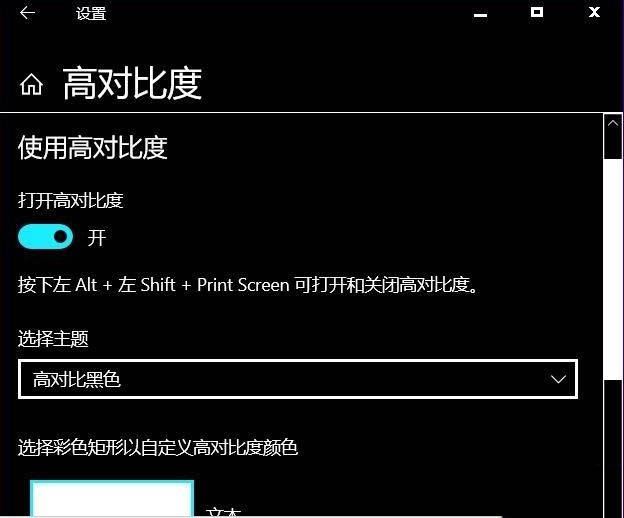
这就是今天小编分享的内容了哦。 |