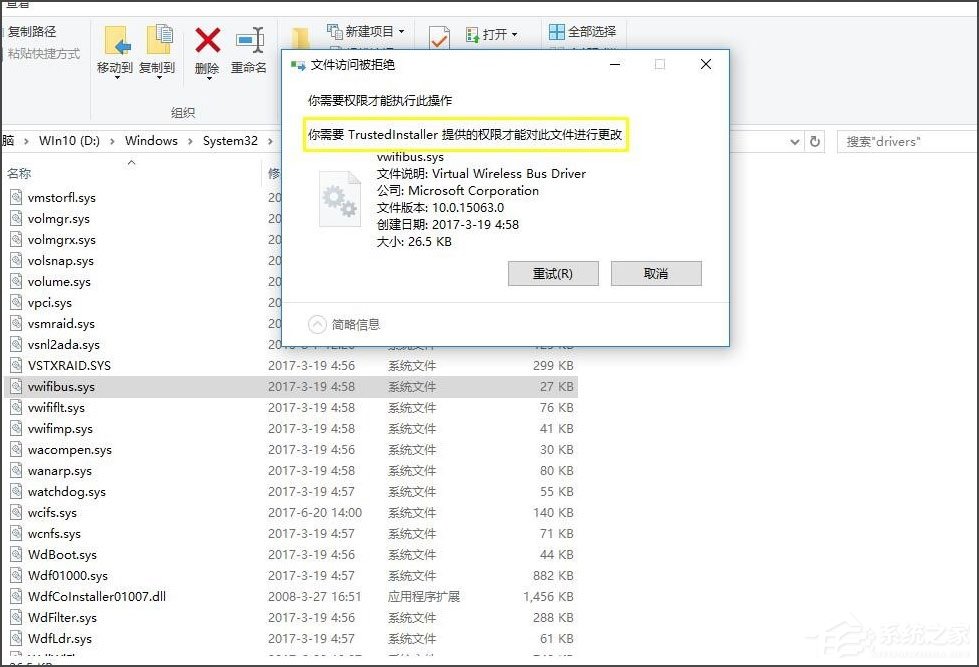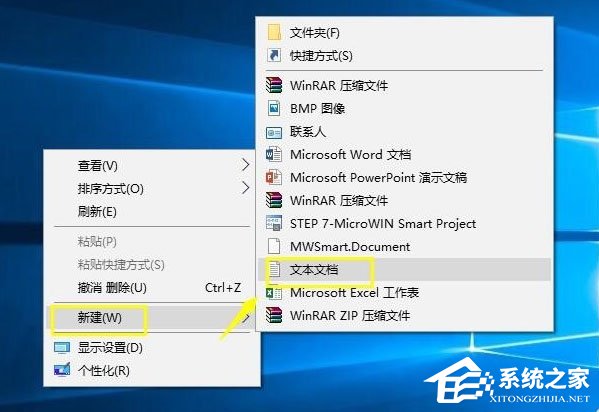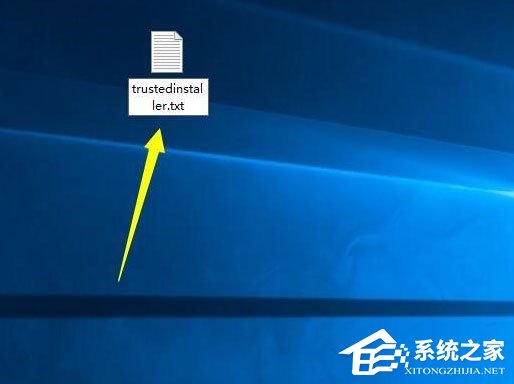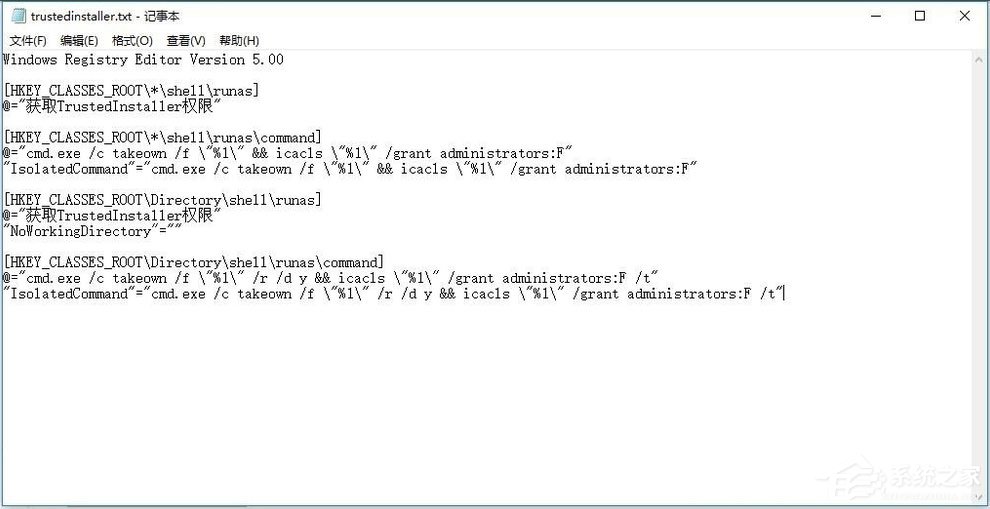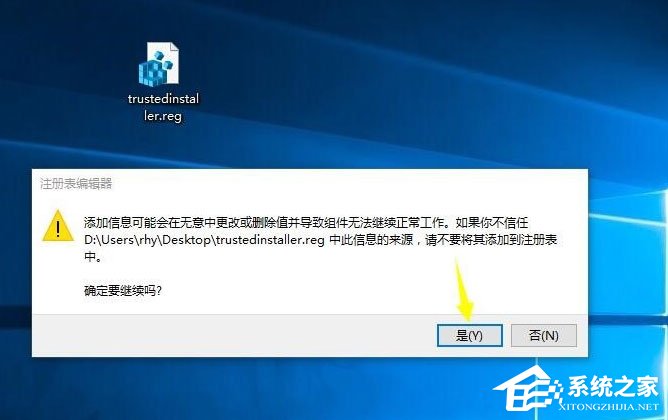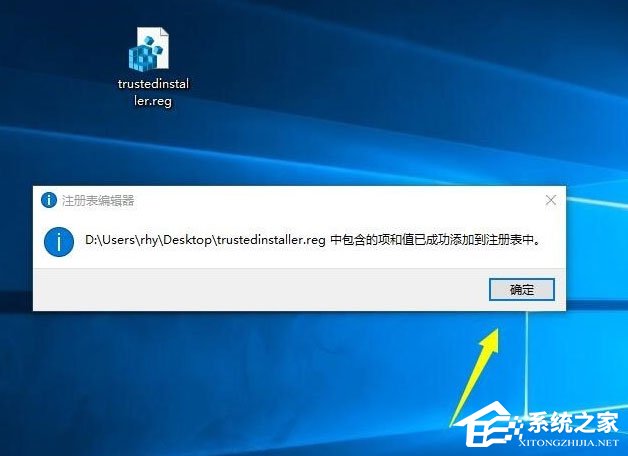Win10系统怎么获取trustedinstaller权限?
|
最近有Win10系统用户反映,在清理系统一些文件的时候,发现无法删除该文件,并且提示需要trustedinstaller权限才能进行删除。那么,Win10系统怎么获取trustedinstaller权限呢?下面,小编就来教教大家Win10系统获取trustedinstaller权限的方法。 方法/步骤 1、首先在桌面新建一个文本文件; 2、将文件重命名为trustedinstaller.txt,将以下代码复制粘贴到记事本里; Windows Registry Editor Version 5.00 [HKEY_CLASSES_ROOT*shell unas] @=“获取TrustedInstaller权限” [HKEY_CLASSES_ROOT*shell unascommand] @=“cmd.exe /c takeown /f ”%1“ && icacls ”%1“ /grant administrators:F” “IsolatedCommand”=“cmd.exe /c takeown /f ”%1“ && icacls ”%1“ /grant administrators:F” [HKEY_CLASSES_ROOTDirectoryshell unas] @=“获取TrustedInstaller权限” “NoWorkingDirectory”=“” [HKEY_CLASSES_ROOTDirectoryshell unascommand] @=“cmd.exe /c takeown /f ”%1“ /r /d y && icacls ”%1“ /grant administrators:F /t” “IsolatedCommand”=“cmd.exe /c takeown /f ”%1“ /r /d y && icacls ”%1“ /grant administrators:F /t” 3、将文件的扩展名修改为reg; 4、提示修改后的问题,不用管,直接点确定; 5、双击trustedinstaller.reg,提示注册表信息添加成功。 以上就是小编教给大家的Win10系统获取trustedinstaller权限的方法,按照以上方法获取trustedinstaller权限之后就能去删除那些无法删除的文件了。 |