|
微软宣布 Windows 11 开始推送安卓子系统(Windows Subsystem for Android),不过目前只有Beta通道的测试版本有这个功能,目前 Windows 11 最新的 Beta 版是 10 月 16 日发布的 22000.282,但是更早之前的 Beta 版也能体验安卓子系统,微软表示只要版本号是 http://22000.xxx 的 Beta 版就可以。

安装 Windows 11 安卓子系统 (Windows Subsystem for Android)
https://www.microsoft.com/store/productId/9P3395VX91NR
ms-windows-store://pdp/?productid=9P3395VX91NR
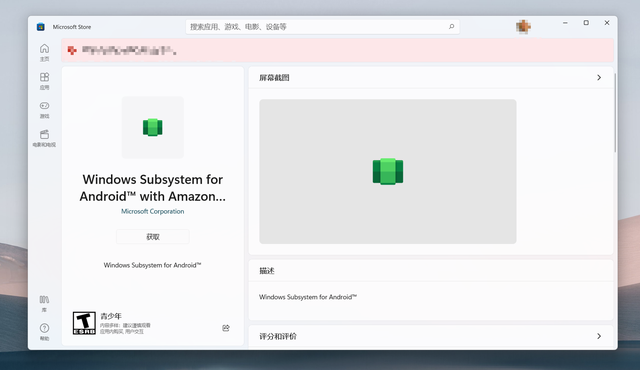
安装包体积有 1.2G,需要耐心等待哈。
MicrosoftCorporationII.WindowsSubsystemForAndroid_1.7.32815.0_neutral_~_8wekyb3d8bbwe.msixbundle,
若失效请用网盘直链:https://pan.baidu.com/s/1hsQo5nnk4Gx0QYW0UMnH8Q 提取码:ia4o

可能会提示无法安装。

不要紧,我们在开始菜单右键,使用 Windows 终端 (管理员) 命令进入,切换到安装包所在目录,执行如下安装命令:
add-xpackage “MicrosoftCorporationII.WindowsSubsystemForAndroid_1.7.32815.0_neutral___8wekyb3d8bbwe.Msixbundle”
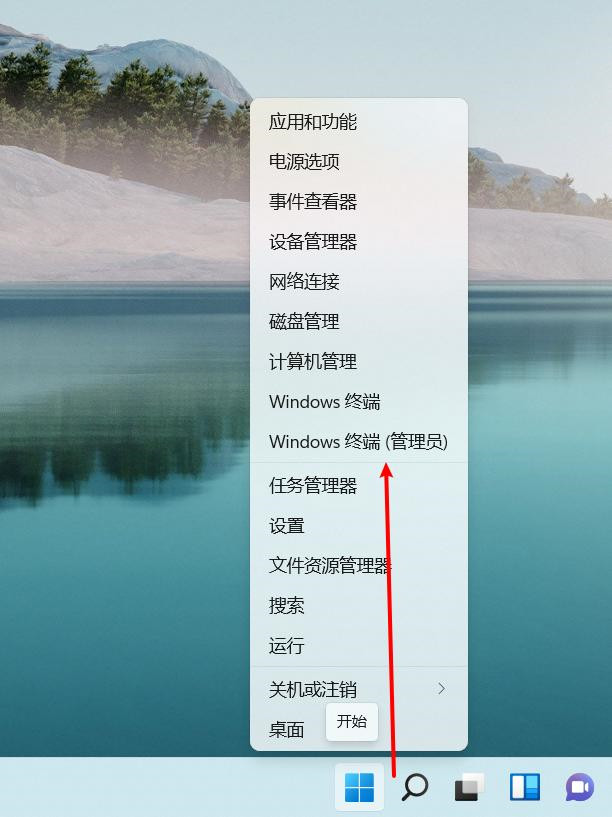

安装成功之后,你就可以在开始菜单看到绿色图标的应用了。
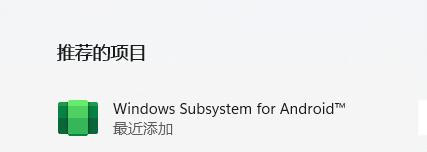
打开它,可以进入设置页面。
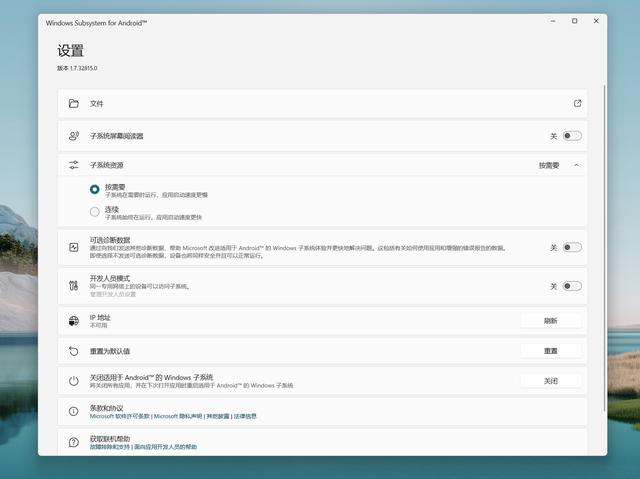
点击文件的右侧箭头,触发一次启动。
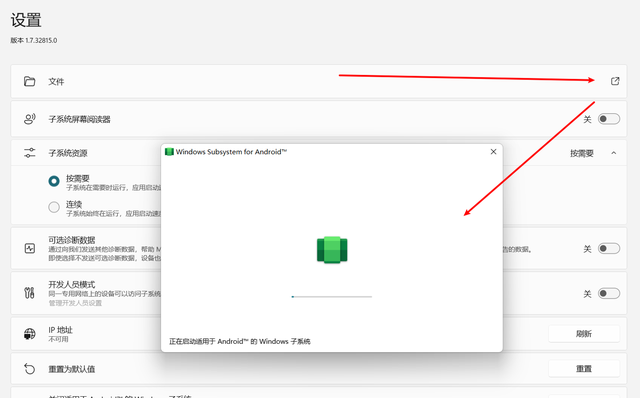
这下真的可以看到安卓子系统的文件了。
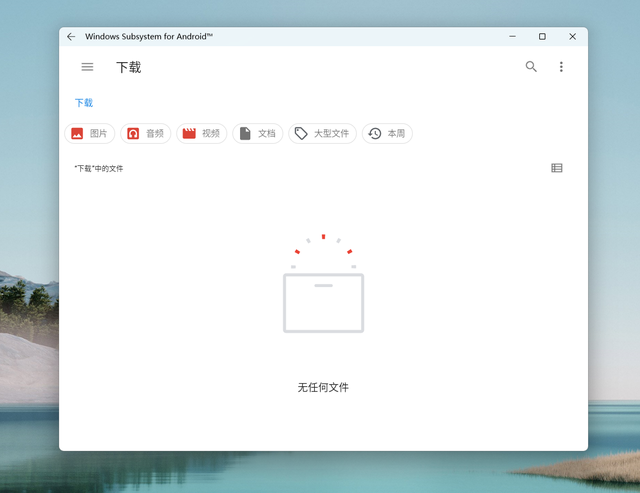
内存占用感觉还好。
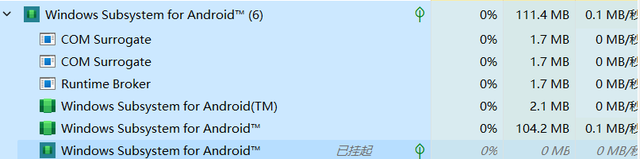
为了方便本地调试,我们打开下开发者模式,方便我们通过 adb 本地调试。
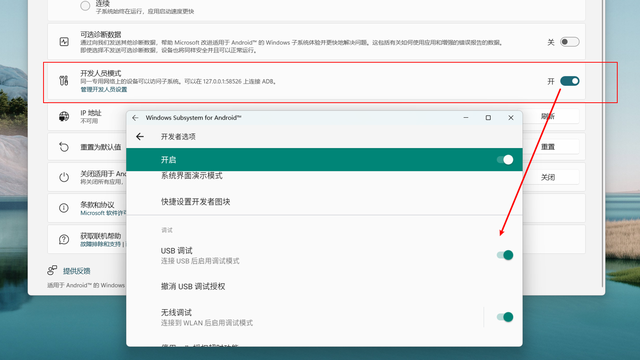
|