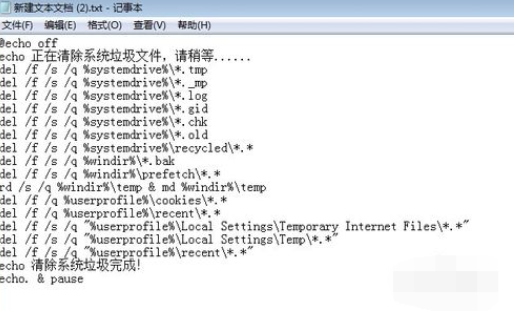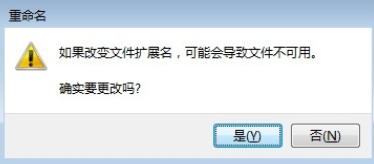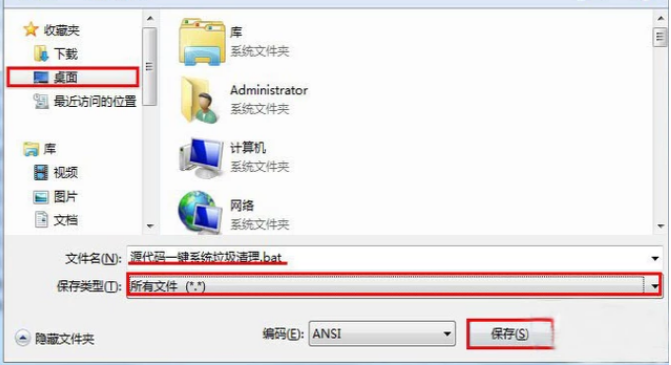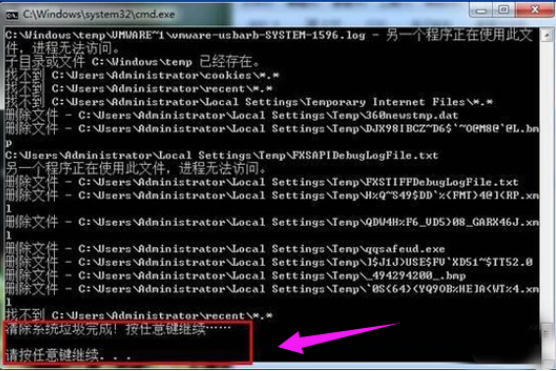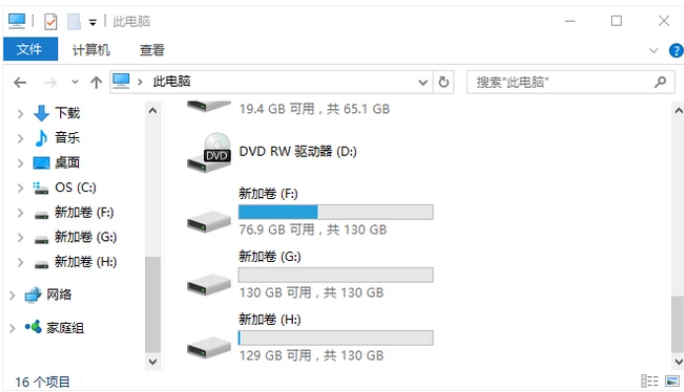电脑怎么一键清理系统垃圾?
|
电脑长时间使用会产生各种垃圾文件,导致电脑运行缓慢,需要定时对系统进行清理,那么电脑怎么一键清理系统垃圾?针对这一问题,本篇带来了电脑一键清理系统垃圾的具体操作,操作简单易上手,分享给大家,感兴趣的用户继续看下去吧。 首先创建一个TXT文本 电脑电脑图解1 将源代码放入记事本。 @echo off echo 正在清除系统垃圾文件,请稍等...... del /f /s /q %systemdrive%*.tmp del /f /s /q %systemdrive%*._mp del /f /s /q %systemdrive%*.log del /f /s /q %systemdrive%*.gid del /f /s /q %systemdrive%*.chk del /f /s /q %systemdrive%*.old del /f /s /q %systemdrive% ecycled*.* del /f /s /q %windir%*.bak del /f /s /q %windir%prefetch*.* rd /s /q %windir% emp & md %windir% emp del /f /q %userprofile%cookies*.* del /f /q %userprofile% ecent*.* del /f /s /q "%userprofile%Local SettingsTemporary Internet Files*.*" del /f /s /q "%userprofile%Local SettingsTemp*.*" del /f /s /q "%userprofile% ecent*.*" echo 清除系统垃圾完成! echo. & pause 电脑垃圾清理电脑图解2 将记事本重命名为“一键系统垃圾清理.bat” 电脑电脑图解3 点击"是" 系统垃圾电脑图解4 保存在桌面,双击运行。 电脑垃圾清理电脑图解5 清理垃圾,根据提示,点击窗口,点击键盘任意键结束,完成清理。 电脑电脑图解6 恢复电脑的运行速度。 系统垃圾电脑图解7 以上就是电脑一键清理系统垃圾的操作流程了。 |