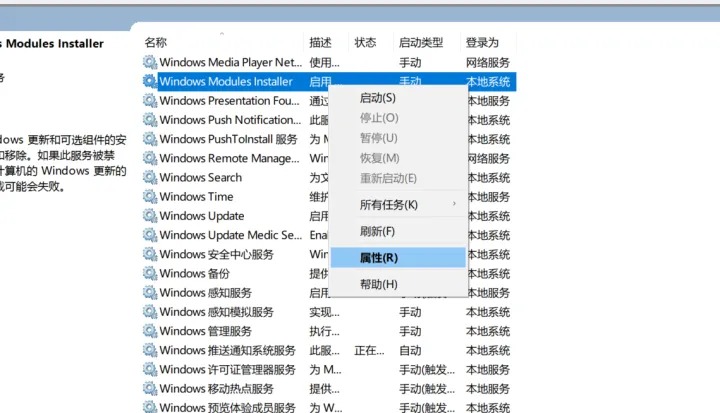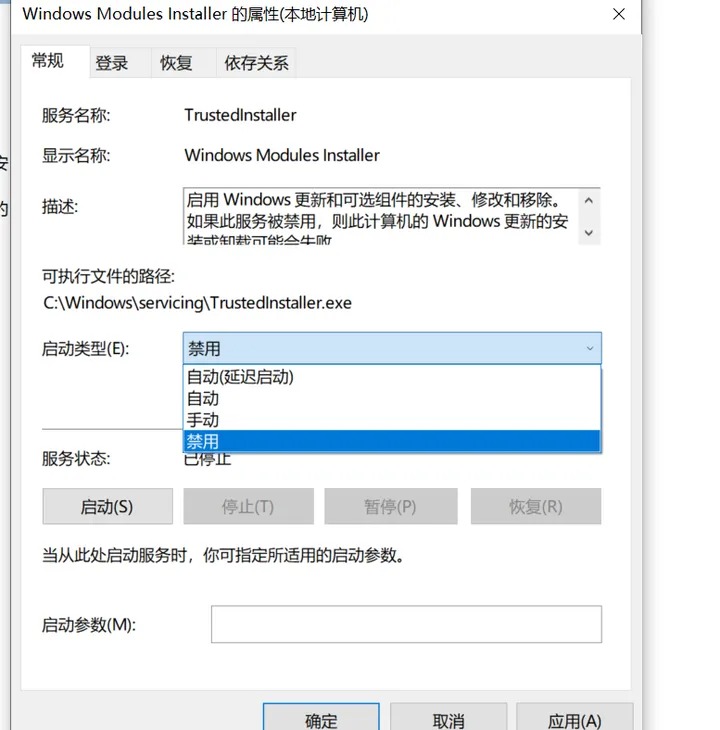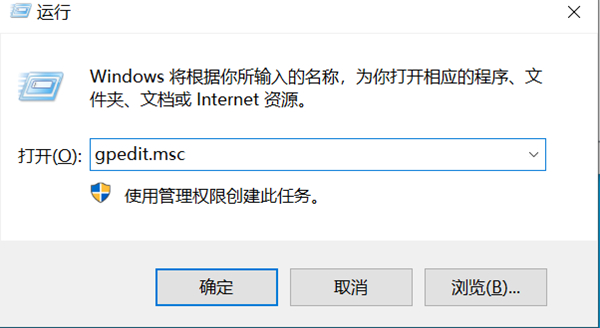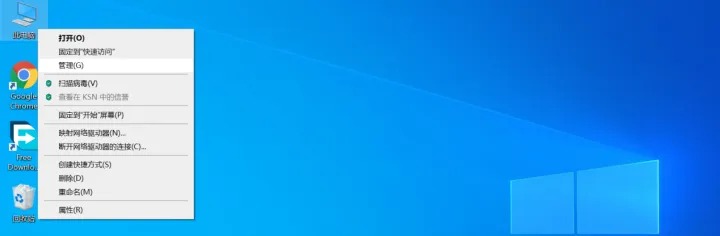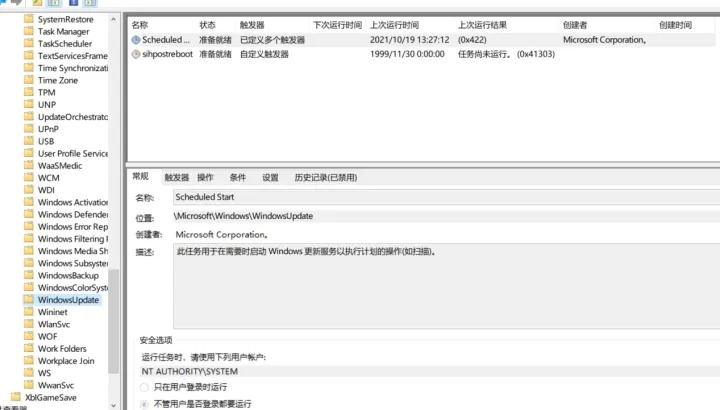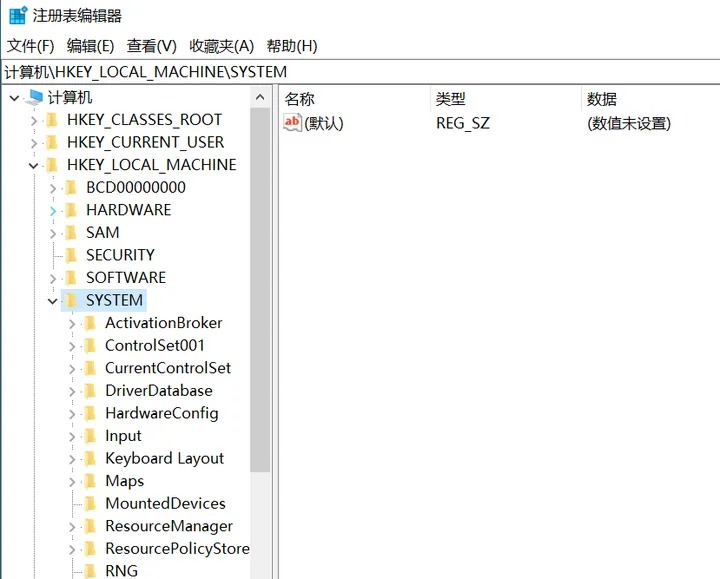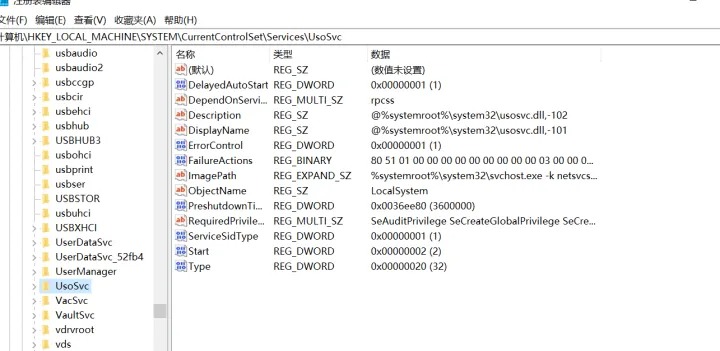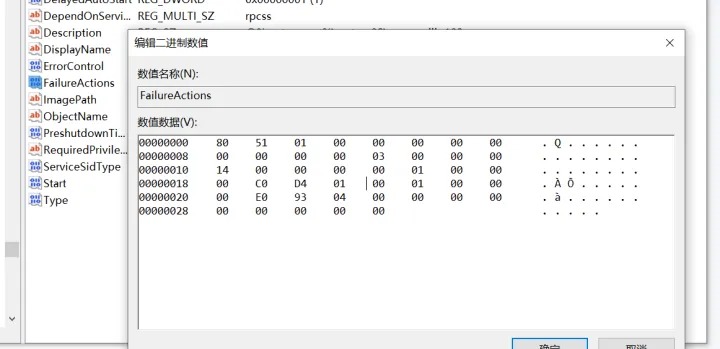|
最近许多小伙伴在使用电脑的时候经常发现电脑出现卡顿的情况,经过排查发现windows modules installer占用了大量的内存空间,那么怎么禁用windows modules installer呢?下面,小编就带着大家一起具体来看看吧!
一、服务中禁止自动更新
首先右键点击此电脑 选择管理

选择服务和应用程序中的服务选项

找到Windows Modules Installer,将其改为禁用,然后再恢复选项中全部选择无操作。
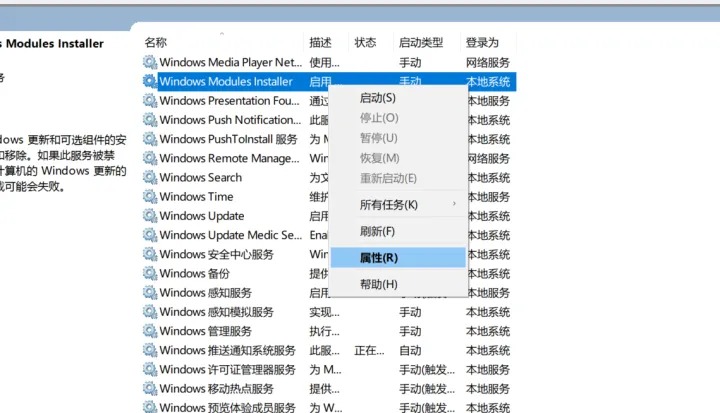
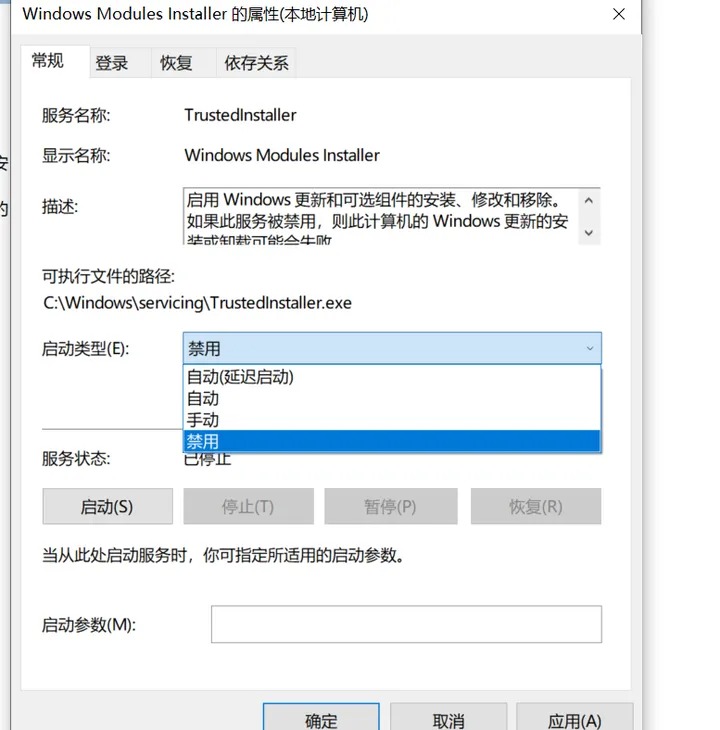

接着找到Windows update 服务 同样改为禁用,恢复选项也全都改为无操作。

二、组策略中禁止更新
使用win+R 打开运行 输入gpedit.msc 打开组策略,找管理模板,windows组件,然后找到windows更新选项下面的配置自动更新将其禁用。找到 删除所使用windows所有更新功能的访问权限,将其启用。
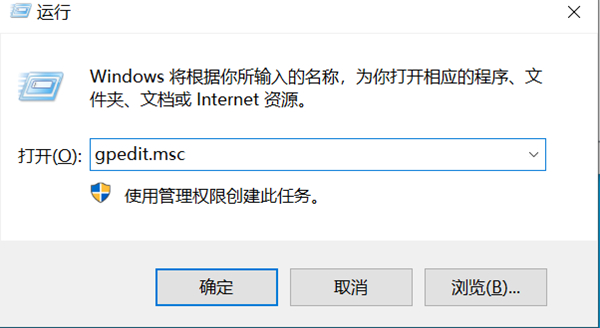 
三、禁用任务计划里边的WIN10自动更新
右键点击此电脑 选择 管理 找到任务计划程序---任务计划程序库下的windows,找到windows update选项,将其禁用
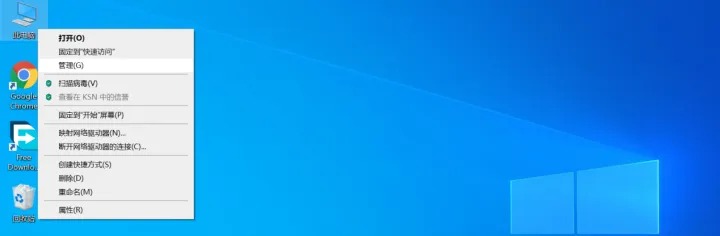
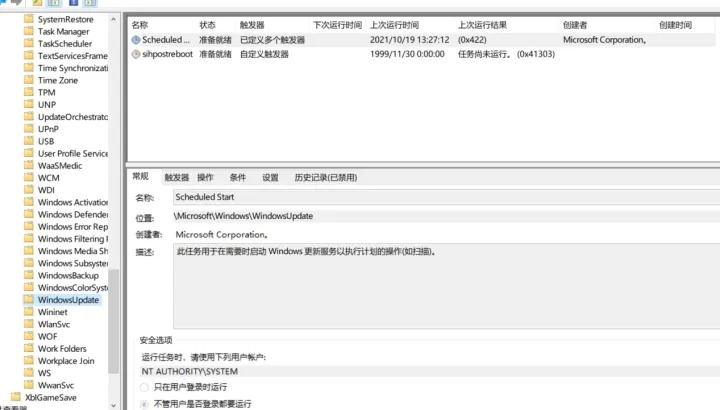

四、注册表中关闭win10自动更新。
使用win+R 输入regedit 打开注册表

找到HEKY_LOCAL_MACHINE\SYSTEM\CurrentControlSet\Serviice\UsoSvc
在其中找到Start 点击修改,将十六进制的值 改为4.
然后找到FailureAction 选项 点击修改 将其中00000010、00000018两行中从左往右数第五个数字改成00 整个修改过程就完成了。
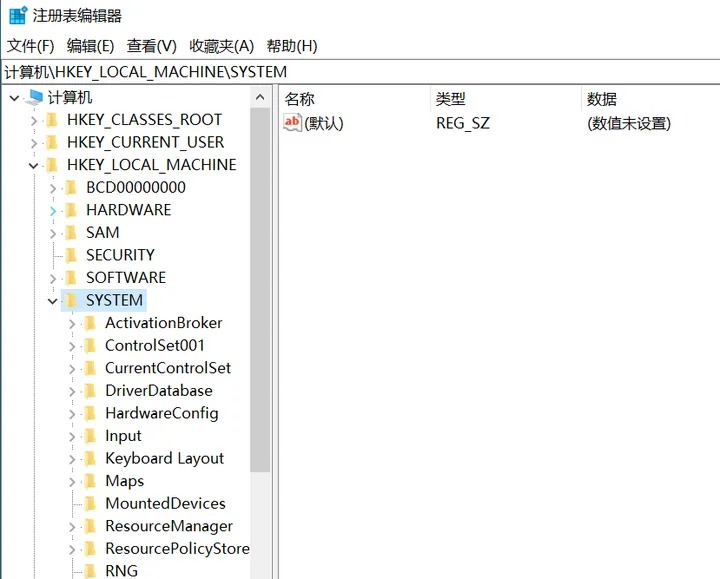
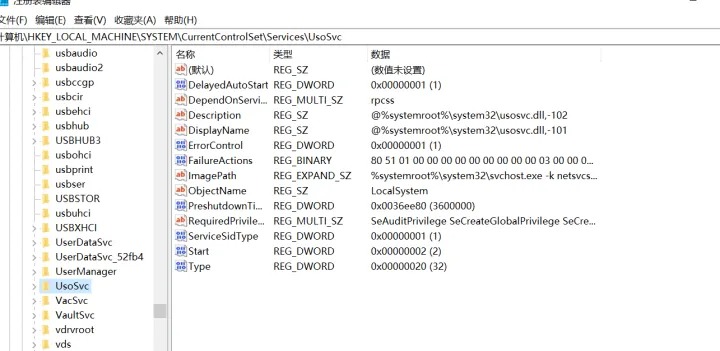
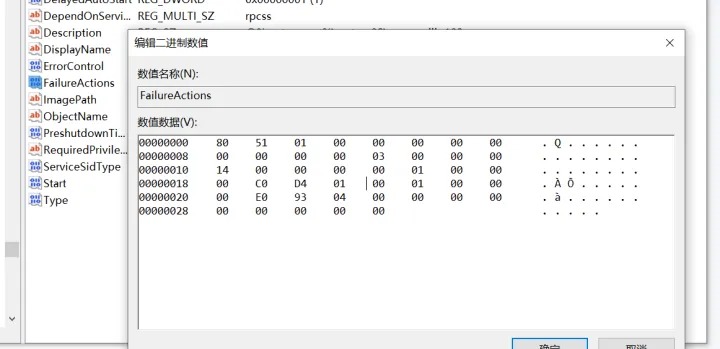

如果怕中间改错了注册表,最好提前备份以下注册表,到时候可以恢复。方法如下,
在注册表文件选项中,点击导出,保存在文件夹中即可。

|